WISE-75xx, WISE-790x, WISE-580x, WISE-52xx and WISE-224x offers Time Synchronization through network. It allows to connect to pre-set SNTP Server for Time Synchronization to ensure the accuracy and reliability of RTC(Real-time clock) and schedule.

Time Synchronization Setting
- WISE-75xx, WISE-790x
- WISE-580x
- WISE-284x, 52xx, 224x
The time synchronization page is shown as below:
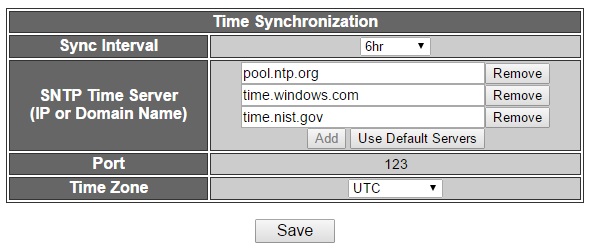
Follow the following steps:
In the “Sync Interval” field, select the time interval to specify how often will the WISE-75xx/790x automatically connect to SNTP time server for time synchronization through the network. If you select “disable”, it means the time synchronization function will not be performed.
In the “SNTP Time Server” field, input the IP address or domain name of the SNTP Time Server. Users can click “Add” and “Remove” buttons to modify the SNTP Server settings, or click “Use Default Servers” to use the default three Time Server settings.
The default Port number setting is “123”, currently it is not allowed to be modified.
In the “Time Zone” field, users can select the time zone of the WISE-75xx/790x location from the dropdown list.
The time synchronization page is shown as below:

Follow the following steps:
In the “Sync Interval” field, select the time interval to specify how often will the WISE-580x automatically connect to SNTP time server for time synchronization through the network. If you select “disable”, it means the time synchronization function will not be performed.
In the “SNTP Time Server” field, input the IP address or domain name of the SNTP Time Server. Please refer to the link: “time.windows.com”- this is a standard SNTP server from Microsoft for Windows operating system to synchronize the system time.
In the “Port” field, input the port number which the SNTP time server open for connection, the default port number will be “123”.
In the “Time Zone” field, select the time zone from the dropdown list.
The time synchronization page is shown as below:

Follow the following steps:
In the “Function Status” field, click “Enable” to enable the Time Synchronization function.
In the “SNTP Time Server” field, input the IP address or domain name of the SNTP Time Server. There are default SNTP Time servers, the user could modify the address to use other servers. Click “Use Default SNTP Time Servers” to restore the default Time Server settings.
The default Port number setting is “123”, currently it is not allowed to be modified.
In the “Sync Interval” field, select the time interval to specify how often the WISE-52xx/WISE-224x will automatically connect to SNTP time server for time synchronization through the network. The user could set the time interval to be 6, 12, or 24 hours.
NTP Server
The following table lists several common NTP servers and settings:
NTP Pool:
More NTP Server:
| Location | Server Address | Time Zone (GMT/UTC) |
| Taiwan | time.stdtime.gov.tw | +8 |
| China | 210.72.145.44 | +8 |
| America | time.windows.com | -5 ~ -8 |
NTP Pool is a website that contains cluster of various NTP servers. Select one site and it will automatically connect to an available server for Time Synchronization. It provides easy access to NTP server without worrying access restriction to NTP servers. You can find the connecting sites from the following website. Please select one nearby server for faster Time Synchronization connection or select a site contains wider range area for easier access to the servers.
The National Institute of Standards and Technology (NIST) maintains a cluster of NTP servers, for more detailed information, please refer to the following website:
The US Naval Observatory maintains a cluster of NTP servers, for more detailed information, please refer to the following website:
For more NTP server information, please refer to the following website. Please select a nearby server with “Open Access” Access Policy for easier access and faster Time Synchronization connection.